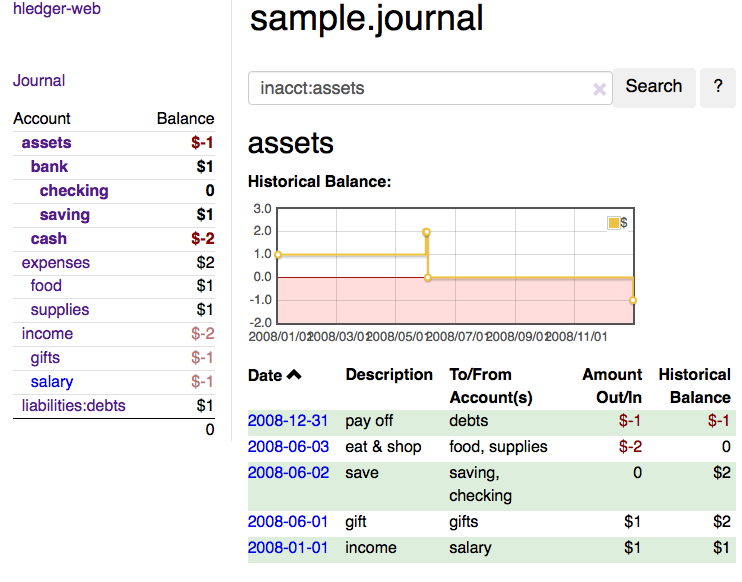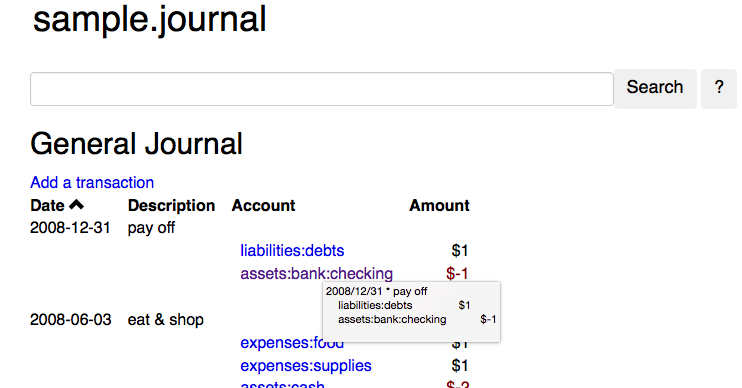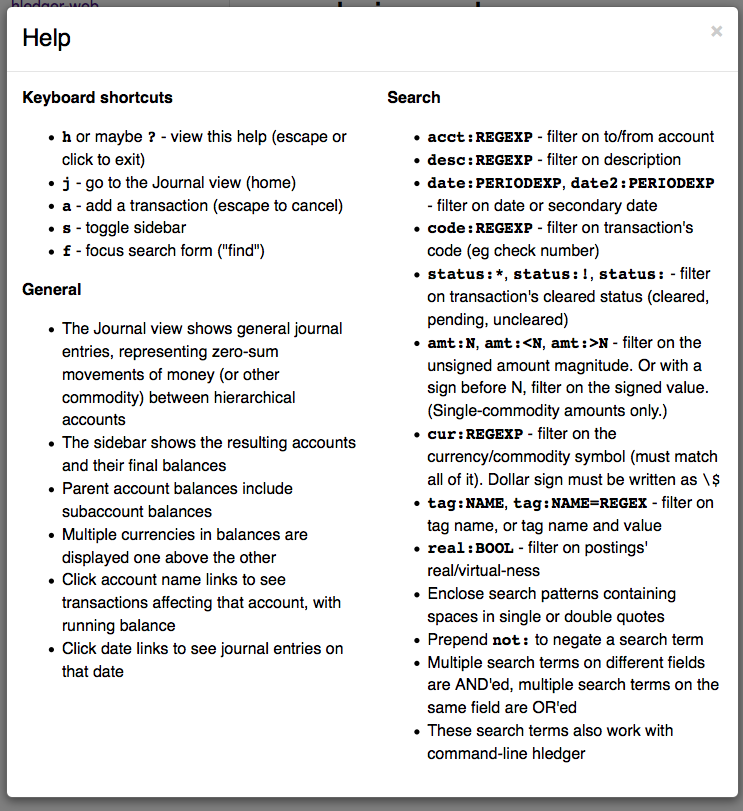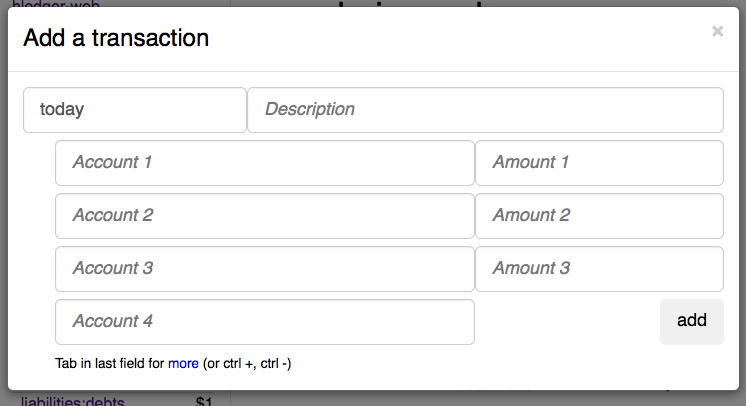hledger-web
NAME
hledger-web - web interface and API for hledger, a robust, friendly
plain text accounting app.
SYNOPSIS
hledger-web [OPTS] [QUERY]
or
hledger web [OPTS] [QUERY]
DESCRIPTION
This manual is for hledger's web interface, version 1.51.2. See also the hledger manual for common concepts and file formats.
hledger is a robust, user-friendly, cross-platform set of programs for tracking money, time, or any other commodity, using double-entry accounting and a simple, editable file format. hledger is inspired by and largely compatible with ledger(1), and largely interconvertible with beancount(1).
hledger-web is a simple web application for browsing and adding transactions. It provides a more user-friendly UI than the hledger CLI or hledger-ui TUI, showing more at once (accounts, the current account register, balance charts) and allowing history-aware data entry, interactive searching, and bookmarking.
hledger-web also lets you share a journal with multiple users, or even the public web. There is no access control, so if you need that you should put it behind a suitable web proxy. As a small protection against data loss when running an unprotected instance, it writes a numbered backup of the main journal file (only) on every edit.
Like hledger, it reads from (and appends to) a journal file specified by
the LEDGER_FILE environment variable (defaulting to
$HOME/.hledger.journal); or you can specify files with -f options.
It can also read timeclock files, timedot files, or any CSV/SSV/TSV file
with a date field. (See hledger(1) -> Input for details.)
hledger-web can be run in three modes:
-
--serve-browsemode (the default): the app serves the web UI and JSON API, and opens your default web browser to show the app if possible, and exits automatically after two minutes of inactivity (with no requests received and no open browser windows viewing it). -
--serve: the app just serves the web UI and JSON API. -
--serve-api: the app just serves the JSON API.
In all cases hledger-web runs as a foreground process, logging requests to stdout.
OPTIONS
hledger-web provides the following options:
Flags:
--serve --server serve and log requests, don't browse or auto-exit
--serve-api like --serve, but serve only the JSON web API,
not the web UI
--allow=view|add|edit set the user's access level for changing data
(default: `add`). It also accepts `sandstorm` for
use on that platform (reads permissions from the
`X-Sandstorm-Permissions` request header).
--cors=ORIGIN allow cross-origin requests from the specified
origin; setting ORIGIN to "*" allows requests from
any origin
--host=IPADDR listen on this IP address (default: 127.0.0.1)
--port=PORT listen on this TCP port (default: 5000)
--socket=SOCKET listen on the given unix socket instead of an IP
address and port (unix only; implies --serve)
--base-url=BASEURL set the base url (default: http://IPADDR:PORT)
--test run hledger-web's tests and exit. hspec test
runner args may follow a --, eg: hledger-web --test
--help
By default hledger-web listens only on IP address 127.0.0.1, which be
accessed only from the local machine.
To allow access from elsewhere, use --host to specify an externally
accessible address configured on this machine, The special address
0.0.0.0 causes it to listen on all of this machine's addresses.
Similarly, you can use --port to listen on a TCP port other than 5000.
This is useful if you want to run multiple hledger-web instances on a
machine.
When --socket is used, hledger-web creates and communicates via a
socket file instead of a TCP port. This can be more secure, respects
unix file permissions, and makes certain use cases easier, such as
running per-user instances behind an nginx reverse proxy. (Eg:
proxy_pass http://unix:/tmp/hledger/${remote_user}.socket;.)
You can use --base-url to change the protocol, hostname, port and path
that appear in hledger-web's hyperlinks. This is useful eg when
integrating hledger-web within a larger website. The default is
http://HOST:PORT/ using the server's configured host address and TCP
port (or http://HOST if PORT is 80). Note this affects url generation
but not route parsing.
hledger-web also supports many of hledger's general options:
General input/data transformation flags:
-f --file=[FMT:]FILE Read data from FILE, or from stdin if FILE is -,
inferring format from extension or a FMT: prefix.
Can be specified more than once. If not specified,
reads from $LEDGER_FILE or $HOME/.hledger.journal.
--rules=RULESFILE Use rules defined in this rules file for
converting subsequent CSV/SSV/TSV files. If not
specified, uses FILE.csv.rules for each FILE.csv.
--alias=A=B|/RGX/=RPL transform account names from A to B, or by
replacing regular expression matches
--auto generate extra postings by applying auto posting
rules ("=") to all transactions
--forecast[=PERIOD] Generate extra transactions from periodic rules
("~"), from after the latest ordinary transaction
until 6 months from now. Or, during the specified
PERIOD (the equals is required). Auto posting rules
will also be applied to these transactions. In
hledger-ui, also make future-dated transactions
visible at startup.
-I --ignore-assertions don't check balance assertions by default
--txn-balancing=... how to check that transactions are balanced:
'old': use global display precision
'exact': use transaction precision (default)
--infer-costs infer conversion equity postings from costs
--infer-equity infer costs from conversion equity postings
--infer-market-prices infer market prices from costs
--pivot=TAGNAME use a different field or tag as account names
-s --strict do extra error checks (and override -I)
--verbose-tags add tags indicating generated/modified data
General output/reporting flags (supported by some commands):
-b --begin=DATE include postings/transactions on/after this date
-e --end=DATE include postings/transactions before this date
(with a report interval, will be adjusted to
following subperiod end)
-D --daily multiperiod report with 1 day interval
-W --weekly multiperiod report with 1 week interval
-M --monthly multiperiod report with 1 month interval
-Q --quarterly multiperiod report with 1 quarter interval
-Y --yearly multiperiod report with 1 year interval
-p --period=PERIODEXP set begin date, end date, and/or report interval,
with more flexibility
--today=DATE override today's date (affects relative dates)
--date2 match/use secondary dates instead (deprecated)
-U --unmarked include only unmarked postings/transactions
-P --pending include only pending postings/transactions
-C --cleared include only cleared postings/transactions
(-U/-P/-C can be combined)
-R --real include only non-virtual postings
-E --empty Show zero items, which are normally hidden.
In hledger-ui & hledger-web, do the opposite.
--depth=DEPTHEXP if a number (or -NUM): show only top NUM levels
of accounts. If REGEXP=NUM, only apply limiting to
accounts matching the regular expression.
-B --cost show amounts converted to their cost/sale amount
-V --market Show amounts converted to their value at period
end(s) in their default valuation commodity.
Equivalent to --value=end.
-X --exchange=COMM Show amounts converted to their value at period
end(s) in the specified commodity.
Equivalent to --value=end,COMM.
--value=WHEN[,COMM] show amounts converted to their value on the
specified date(s) in their default valuation
commodity or a specified commodity. WHEN can be:
'then': value on transaction dates
'end': value at period end(s)
'now': value today
YYYY-MM-DD: value on given date
-c --commodity-style=S Override a commodity's display style.
Eg: -c '.' or -c '1.000,00 EUR'
--pretty[=YN] Use box-drawing characters in text output? Can be
'y'/'yes' or 'n'/'no'.
If YN is specified, the equals is required.
General help flags:
-h --help show command line help
--tldr show command examples with tldr
--info show the manual with info
--man show the manual with man
--version show version information
--debug=[1-9] show this much debug output (default: 1)
--pager=YN use a pager when needed ? y/yes (default) or n/no
--color=YNA --colour use ANSI color ? y/yes, n/no, or auto (default)
hledger-web shows accounts with zero balances by default (like
hledger-ui, and unlike hledger). Using the -E/--empty flag will
reverse this behaviour. If you see accounts which appear to have a zero
balance, but cannot be hidden with -E, it's because they have a
mixed-cost balance, which looks like zero when costs are hidden.
(hledger-web does not show costs.)
Reporting options and/or query arguments can be used to set an initial query, which although not shown in the UI, will restrict the data shown (in addition to any search query entered in the UI).
If you use the bash shell, you can auto-complete flags by pressing TAB in the command line. If this is not working see Install > Shell completions.
PERMISSIONS
By default, hledger-web allows anyone who can reach it to view the journal and to add new transactions, but not to change existing data.
You can restrict who can reach it, by
- setting the IP address it listens on (see
--hostabove). By default it listens on 127.0.0.1, accessible to users on the local machine only. - putting it behind an authenticating proxy, such as caddy or apache
- putting it behind a firewall
And you can restrict what the users reaching it can do, by specifying
the --allow=ACCESSLEVEL option at startup. ACCESSLEVEL is one of:
view- allows viewing the journal file(s)add- also allows adding new transactions to the main journal fileedit- also allows editing, uploading or downloading the journal file(s)sandstorm- (for the hledger-web Sandstorm app:) allows whichever ofview,add, oreditare specified in theX-Sandstorm-PermissionsHTTP header
The default access level is add.
EDITING, UPLOADING, DOWNLOADING
If you enable the manage capability mentioned above, you'll see a new
"spanner" button to the right of the search form. Clicking this will
let you edit, upload, or download the journal file or any files it
includes.
Note, unlike any other hledger command, in this mode you (or any visitor) can alter or wipe the data files.
Normally whenever a file is changed in this way, hledger-web saves a numbered backup (assuming file permissions allow it, the disk is not full, etc.) hledger-web is not aware of version control systems, currently; if you use one, you'll have to arrange to commit the changes yourself (eg with a cron job or a file watcher like entr).
Changes which would leave the journal file(s) unparseable or non-valid (eg with failing balance assertions) are prevented. (Probably. This needs re-testing.)
RELOADING
hledger-web detects changes made to the files by other means (eg if you edit it directly, outside of hledger-web), and it will show the new data when you reload the page or navigate to a new page. If a change makes a file unparseable, hledger-web will display an error message until the file has been fixed.
(Note: if you are viewing files mounted from another machine, make sure that both machine clocks are roughly in step.)
JSON API
In addition to the web UI, hledger-web also serves a JSON API that can
be used to get data or add new transactions. If you want the JSON API
only, you can use the --serve-api flag. Eg:
$ hledger-web -f examples/sample.journal --serve-api
...
You can get JSON data from these routes:
/version
/accountnames
/transactions
/prices
/commodities
/accounts
/accounttransactions/ACCOUNTNAME
Eg, all account names in the journal (similar to the accounts command). (hledger-web's JSON does not include newlines, here we use python to prettify it):
$ curl -s http://127.0.0.1:5000/accountnames | python -m json.tool
[
"assets",
"assets:bank",
"assets:bank:checking",
"assets:bank:saving",
"assets:cash",
"expenses",
"expenses:food",
"expenses:supplies",
"income",
"income:gifts",
"income:salary",
"liabilities",
"liabilities:debts"
]
Or all transactions:
$ curl -s http://127.0.0.1:5000/transactions | python -m json.tool
[
{
"tcode": "",
"tcomment": "",
"tdate": "2008-01-01",
"tdate2": null,
"tdescription": "income",
"tindex": 1,
"tpostings": [
{
"paccount": "assets:bank:checking",
"pamount": [
{
"acommodity": "$",
"aismultiplier": false,
"aprice": null,
...
Most of the JSON corresponds to hledger's data types; for details of what the fields mean, see the Hledger.Data.Json haddock docs and click on the various data types, eg Transaction. And for a higher level understanding, see the journal docs. There is also a basic OpenAPI specification.
In some cases there is outer JSON corresponding to a "Report" type. To
understand that, go to the Hledger.Web.Handler.MiscR
haddock
and look at the source for the appropriate handler to see what it
returns. Eg for /accounttransactions it's
getAccounttransactionsR,
returning a "accountTransactionsReport ...". Looking
up the
haddock for that we can see that /accounttransactions returns an
AccountTransactionsReport,
which consists of a report title and a list of
AccountTransactionsReportItem (etc).
You can add a new transaction to the journal with a PUT request to
/add, if hledger-web was started with the add capability (enabled by
default). The payload must be the full, exact JSON representation of a
hledger transaction (partial data won't do). You can get sample JSON
from hledger-web's /transactions or /accounttransactions, or you
can export it with hledger-lib, eg like so:
.../hledger$ stack ghci hledger-lib
>>> writeJsonFile "txn.json" (head $ jtxns samplejournal)
>>> :q
Here's how it looks as of hledger-1.17 (remember, this JSON corresponds to hledger's Transaction and related data types):
{
"tcomment": "",
"tpostings": [
{
"pbalanceassertion": null,
"pstatus": "Unmarked",
"pamount": [
{
"aprice": null,
"acommodity": "$",
"aquantity": {
"floatingPoint": 1,
"decimalPlaces": 10,
"decimalMantissa": 10000000000
},
"aismultiplier": false,
"astyle": {
"ascommodityside": "L",
"asdigitgroups": null,
"ascommodityspaced": false,
"asprecision": 2,
"asdecimalpoint": "."
}
}
],
"ptransaction_": "1",
"paccount": "assets:bank:checking",
"pdate": null,
"ptype": "RegularPosting",
"pcomment": "",
"pdate2": null,
"ptags": [],
"poriginal": null
},
{
"pbalanceassertion": null,
"pstatus": "Unmarked",
"pamount": [
{
"aprice": null,
"acommodity": "$",
"aquantity": {
"floatingPoint": -1,
"decimalPlaces": 10,
"decimalMantissa": -10000000000
},
"aismultiplier": false,
"astyle": {
"ascommodityside": "L",
"asdigitgroups": null,
"ascommodityspaced": false,
"asprecision": 2,
"asdecimalpoint": "."
}
}
],
"ptransaction_": "1",
"paccount": "income:salary",
"pdate": null,
"ptype": "RegularPosting",
"pcomment": "",
"pdate2": null,
"ptags": [],
"poriginal": null
}
],
"ttags": [],
"tsourcepos": {
"tag": "JournalSourcePos",
"contents": [
"",
[
1,
1
]
]
},
"tdate": "2008-01-01",
"tcode": "",
"tindex": 1,
"tprecedingcomment": "",
"tdate2": null,
"tdescription": "income",
"tstatus": "Unmarked"
}
And here's how to test adding it with curl. This should add a new entry to your journal:
$ curl http://127.0.0.1:5000/add -X PUT -H 'Content-Type: application/json' --data-binary @txn.json
DEBUG OUTPUT
Debug output
You can add --debug[=N] to the command line to log debug output. N
ranges from 1 (least output, the default) to 9 (maximum output).
Typically you would start with 1 and increase until you are seeing
enough. Debug output goes to stderr, interleaved with the requests
logged on stdout. To capture debug output in a log file instead, you can
usually redirect stderr, eg:
hledger-web --debug=3 2>hledger-web.log.
ENVIRONMENT
LEDGER_FILE The main journal file to use when not specified with
-f/--file. Default: $HOME/.hledger.journal.
BUGS
We welcome bug reports in the hledger issue tracker (https://bugs.hledger.org), or on the hledger chat or mail list (https://hledger.org/support).
Some known issues:
Does not work well on small screens, or in text-mode browsers.