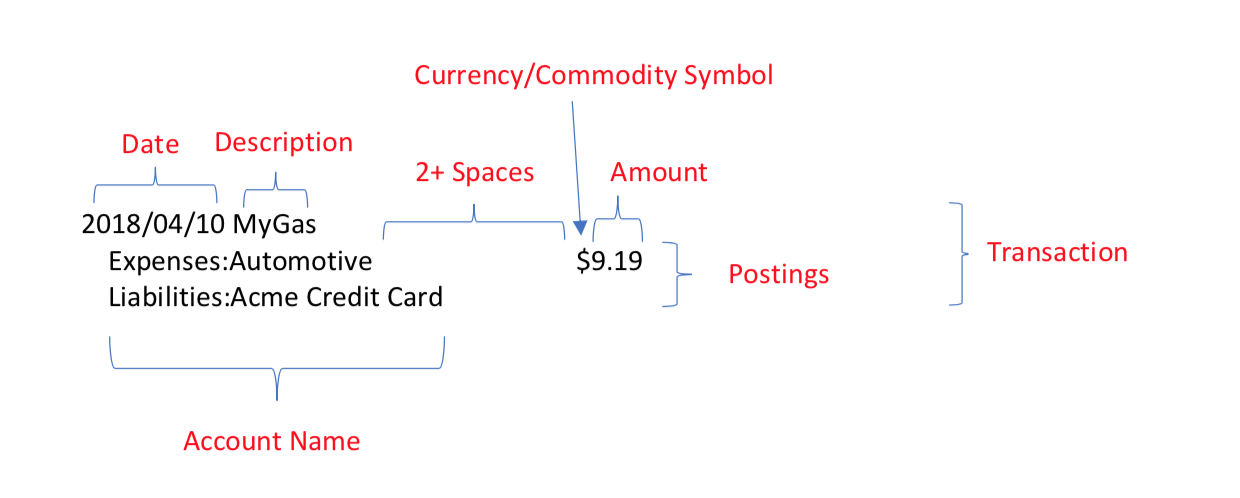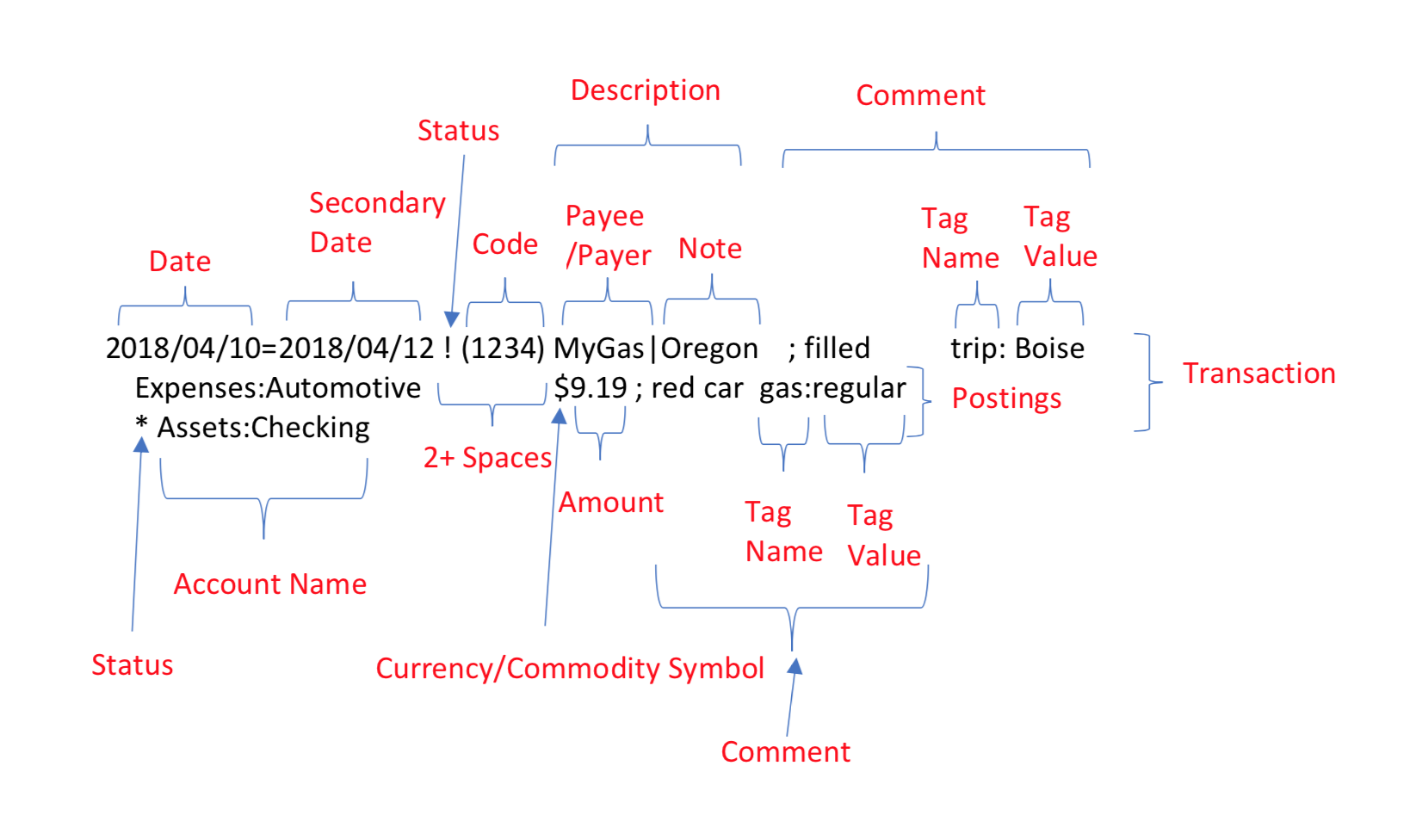Tutorial: hledger add
- Check your installation
- Locate your journal file with "hledger stats"
- Record a transaction with "hledger add"
- Show transactions with "hledger print"
- Examine your journal file
- Edit the journal file
- A convenience: inferred amounts
- Only one amount can be inferred
- Two spaces
- Unbalanced transactions
- Record a transaction by editing
- What's in a Transaction ?
- Show postings and a running total with "hledger register"
- Show a per-account register report
- Set initial account balances
- Queries
- Show accounts and their balances with "hledger balance"
- balance shows balance changes by default
- Use register to troubleshoot a balance report
- Use -H to show historical end balances
- Easier reports with "hledger bs" and "hledger is"
- Review
Here we'll walk you through a simple way of using hledger, the command line interface and built-in add command. This works on all platforms with no further setup. We'll describe every step in detail.
We'll also introduce some basic hledger concepts. So even if you don't plan on using the hledger CLI or add command, it might be worth skimming this tutorial.
Install hledger and let's get started!
Check your installation
Open a terminal or command prompt, and check your hledger version. It should be reasonably up to date. This doc was last tested with:
$ hledger --version
hledger 1.29
Locate your journal file with "hledger stats"
hledger reads financial transactions from a "journal file" (so named because it represents a General Journal).
By default, it looks for the journal file in your home directory, with filename .hledger.journal.
This is good for getting started, but at some point you might want to customise this
by setting the LEDGER_FILE environment variable.
In the following examples, we'll assume the default file is being used.
Check your journal file using the stats command. You should see something like:
$ hledger stats
The hledger journal file "/home/YOU/.hledger.journal" was not found.
Please create it first, eg with "hledger add" or a text editor.
Or, specify an existing journal file with -f or LEDGER_FILE.
Most hledger commands read this file but can not change it; the add and web commands can also write it.
(If stats reports that the file exists, eg because you previously created it, move it out of the way temporarily for these exercises.)
Record a transaction with "hledger add"
Follow the help and use the add command to record your first transaction, an imaginary purchase at the supermarket. We'll go through this in detail. Later you'll learn other ways to enter data.
$ hledger add
Creating hledger journal file "/home/YOU/.hledger.journal".
Adding transactions to journal file /home/YOU/.hledger.journal
Any command line arguments will be used as defaults.
Use tab key to complete, readline keys to edit, enter to accept defaults.
An optional (CODE) may follow transaction dates.
An optional ; COMMENT may follow descriptions or amounts.
If you make a mistake, enter < at any prompt to restart the transaction.
To end a transaction, enter . when prompted.
To quit, enter . at a date prompt or press control-d or control-c.
Date [2023-05-25]:
add prompts for each transaction field. The first is the date.
The value in square brackets is the suggested default (today's date). Press enter to accept it.
Description: trip to the supermarket
Transactions have an optional description (a single line of text) to help you understand them.
You can describe the transaction here, or put a payee name, or leave it blank.
Type trip to the supermarket and press enter.
Account 1: expenses
Transactions have two or more accounts. Keep it simple; just enter expenses for the first one.
If you're thinking "expenses sounds more like a category": it is, but double entry accounting calls those "accounts", too. A purchase is a transfer of money from an asset account to an expense account. An asset is something you own, like some money in a bank account or in your pocket. Once the money has been "moved" to an expense, you no longer own it, but the increasing balance in the expense account reminds you where it went.
Amount 1: $10
The amount being "moved" to expenses.
You can use any currency or commodity symbol here; for this example we'll assume 10 US dollars.
Account 2: assets
Next, specify which account the money comes from. Just say assets.
Amount 2 ? [$-10.0]:
Now you're asked for the amount to "move" to or from the assets account.
As the default, hledger offers the amount required to "balance" the postings entered so far.
The minus sign indicates the money is moving from this account.
(hledger uses the positive and negative sign instead of accounting's traditional "debit" and "credit" terminology.)
In a balanced transaction, the sum of posted amounts is zero, in other words no money disappears into thin air.
Press enter to accept the default. It has an extra decimal place, but never mind.
Account 3 (or . or enter to finish this transaction): .
Press enter to finish entering this transaction.
2023-05-25 trip to the supermarket
expenses $10
assets $-10
Save this transaction to the journal ? [y]:
You are given a chance to review the transaction just entered. Here you see hledger's plain text data format for journal entries: a non-indented YYYY-MM-DD date, space, and description, followed by two or more indented posting lines, each containing an account name, two or more spaces, and an amount. (Account names can contain spaces, so at least two spaces are needed to separate them from the amount.) Press enter to save the journal entry.
Saved.
Starting the next transaction (. or ctrl-D/ctrl-C to quit)
Date [2023-05-25]: <CTRL-D>
hledger has saved it to the journal file and is ready for the next entry. Hold down the control key and press d once to exit.
stats should now report that your journal exists and contains one transaction:
$ hledger stats
Main journal file : /home/YOU/.hledger.journal
Included journal files :
Transactions span : 2023-05-25 to 2023-05-26 (1 days)
Last transaction : 2023-05-25 (0 days ago)
Transactions : 1 (1.0 per day)
Transactions last 30 days: 1 (0.0 per day)
Transactions last 7 days : 1 (0.1 per day)
Payees/descriptions : 1
Accounts : 2 (depth 1)
Commodities : 1 ($)
Market prices : 0 ()
Run time (throughput) : 0.13s (8 txns/s)
Show transactions with "hledger print"
The print command shows a tidied-up view of the transaction entries in your journal. Since there's just one so far, you should see:
$ hledger print
2023-05-25 trip to the supermarket
expenses $10
assets $-10
Examine your journal file
List and print the journal file (on Windows, use dir and type and the file path from hledger stats):
$ ls -l ~/.hledger.journal
-rw-r--r-- 1 YOU YOU 114 May 25 16:55 /home/YOU/.hledger.journal
$ cat ~/.hledger.journal
; journal created 2023-05-25 by hledger
2023-05-25 trip to the supermarket
expenses $10
assets $-10
Edit the journal file
Since the journal file is plain text, you can edit it directly with any text editor. Let's open the file in a text editor and test the effect of some changes. Eg:
$ emacs ~/.hledger.journal
A convenience: inferred amounts
First, remove one of the amounts, and save the file. Eg:
2023-05-25 trip to the supermarket
expenses $10
assets
You'll see that hledger print still works (and shows just the one amount).
This is a convenience to make manual data entry easier: if one amount is missing,
hledger infers the amount needed to balance the transaction ($-10 in this case).
To make such inferred amounts explicit, you can use hledger print -x.
Only one amount can be inferred
Now try removing both amounts, and save the file. This is an invalid entry:
2023-05-25 trip to the supermarket
expenses
assets
hledger print now gives an error:
$ hledger print
hledger: Error: /Users/simon/.hledger.journal:3-5:
3 | 2023-05-25 trip to the supermarket
| expenses
| assets
This transaction is unbalanced.
There can't be more than one real posting with no amount.
(Remember to put two or more spaces between account and amount.)
All hledger commands expect the journal to be well-formed, and will report an error and exit otherwise.
Two spaces
Notice the last part of that error message: "Remember to put two or more spaces between account and amount". Another cause of this error is forgetting to put two spaces before the amount, like this:
2023-05-25 trip to the supermarket
expenses $10 ; <- problem: only one space between expenses and $10
assets
$ hledger print
hledger: Error: /Users/simon/.hledger.journal:3-5:
3 | 2023-05-31 trip to the supermarket
| expenses $10
| assets
This transaction is unbalanced.
There can't be more than one real posting with no amount.
(Remember to put two or more spaces between account and amount.)
Since account names can contain spaces, you must separate them from anything following them (like an amount, or a comment) by two or more spaces. (Otherwise hledger thinks the account name is "expenses $10".)
Unbalanced transactions
Edit the file to look like this:
2023-05-25 trip to the supermarket
expenses $10
assets $10 ; <- another problem: both amounts are positive
Here, we wrote both posting amounts but got the sign wrong on one of them, so they don't add up to zero.
hledger should detect this mistake. Verify it by running some command, eg print. You should see:
$ hledger print
hledger: Error: /Users/simon/.hledger.journal:3-5:
3 | 2023-05-31 trip to the supermarket
| expenses $10
| assets $10
This transaction is unbalanced.
The real postings all have the same sign. Consider negating some of them.
Consider adjusting this entry's amounts, or adding missing postings.
That makes sense. (It calls them "real" postings because there are some other kinds of posting you haven't learned about yet; they aren't important.)
Correct the mistake by adding the minus sign, or just removing the assets amount entirely, and verify
that print works again:
$ hledger print
2023-05-25 trip to the supermarket
expenses $10
assets $-10
Record a transaction by editing
Edit the file again and manually add a second purchase transaction. It's often quickest to copy & paste a similar entry, then change it. Make the file look like this:
2023-05-25 trip to the supermarket
expenses $10
assets $-10
2023-05-26 forgot the bread
expenses $5
assets
The blank line between transactions is customary, though not required.
Test your work with print. You should see:
$ hledger print
2023-05-25 trip to the supermarket
expenses $10
assets $-10
2023-05-26 forgot the bread
expenses $5
assets
What's in a Transaction ?
Here's a hledger journal entry for a simple transaction, with the parts named:
And here's a more complicated journal entry:
Show postings and a running total with "hledger register"
The register command shows transactions in a different format. More precisely, it shows postings.
Remember, a posting is an increase or decrease of some account by some amount, and a transaction contains two or more of them.
Run register and compare with the output of print above. You should see (more or less, depending on your terminal width):
$ hledger register
2023-05-25 trip to the super.. expenses $10 $10
assets $-10 0
2023-05-26 forgot the bread expenses $5 $5
assets $-5 0
Each line represents one account posting within a transaction. The transaction's date and description is displayed only for the first posting in each transaction. Next we see the posted account's name and the amount posted. The final column is a running total of the posted amounts, starting from zero.
Show a per-account register report
Notice how the running total above keeps resetting to zero. This makes sense (since we know each transaction's postings add up to zero) but isn't very useful. The register report is more useful when we restrict it to a subset of postings - say, only the postings within a single account. You can do this by specifying the account name as a command line argument.
Run a register report for the expenses account. You should see something like the below.
(On POSIX platforms, this command uses the terminal width so the output may look slightly different.
You can force it to look like the below by running export COLUMNS=80 first:
$ hledger register expenses
2023-05-25 trip to the super.. expenses $10 $10
2023-05-26 forgot the bread expenses $5 $15
Now it's clear that your expenses balance - ie, the total amount spent - has increased to $15.
Your assets balance should have dropped accordingly. Check it:
$ hledger register assets
2023-05-25 trip to the super.. assets $-10 $-10
2023-05-26 forgot the bread assets $-5 $-15
Set initial account balances
hledger assumes every account starts with a zero balance,
so in the previous example, we see the withdrawals producing a negative running balance.
Let's assume assets represents a real-world asset, like your bank checking account, and you want to start tracking it from 2023-05-01 onward, and on that day it contained exactly $500.
To show the real-world account balance, edit your journal file and add this transaction at the top:
2023-05-01 set initial assets balance
assets $500
equity:opening balances
The other account name doesn't matter too much; equity:opening balances is conventional.
(You could also use an unbalanced transaction for this if you prefer.)
Now the report looks like this, with an accurate running balance on each date (hledger calls this a historical balance):
$ hledger register assets
2023-05-01 set initial asset.. assets $500 $500
2023-05-25 trip to the super.. assets $-10 $490
2023-05-26 forgot the bread assets $-5 $485
Queries
The account name argument above is an example of a query, a search pattern which restricts a report to a subset of the data. In this way you can make reports focussed on just the data you care about.
Note that the argument is a case-insensitive regular expression which matches anywhere inside the account name.
So "e" would match both expenses and assets.
And if you had an account named other assets, "assets" would also match that, so to match only the assets
account you'd need a more precise pattern like "^assets$".
(In a regular expression ^ means "match at the beginning" and $ means "match at the end".)
If this doesn't make sense, read more about regular expressions.
Multiple query arguments are usually combined as follows: queries on the same field are ORed, and queries on different fields are ANDed. See the linked query doc for more details.
Run the following examples and make sure they make sense, consulting the manual as needed.
Show only transactions whose description contains "bread":
$ hledger print desc:bread
2023-05-26 forgot the bread
expenses $5
assets
Show only postings on or after a certain date to an account whose name contains "exp":
$ hledger register date:2023-05-26.. exp
2023-05-26 forgot the bread expenses $5 $5
Show accounts and their balances with "hledger balance"
The third of hledger's three core reporting commands is balance. Use it to list all the accounts posted to, and their balance. You should see account balances agreeing with the final running total in the register reports above:
$ hledger balance
$485 assets
$-500 equity:opening balances
$15 expenses
--------------------
0
The overall total of these balances is also shown. As with other reports, you can use a query expression to select a subset of the data to report on. Eg:
$ hledger balance assets
$485 assets
--------------------
$485
balance shows balance changes by default
Here's a balance report based only on the postings dated 2023-05-26:
$ hledger balance date:2023-05-26
$-5 assets
$5 expenses
--------------------
0
As you can see from this, balance does not necessarily report real-world account balances;
more precisely it shows the sum of the postings you have selected to report on,
ie the balance change caused by those postings. When you select a subset of postings,
this may be different from the real historical account balance.
Use register to troubleshoot a balance report
If you're not sure where a balance report number is coming from those, run a register report with the same arguments, and the account name, to see the individual postings in that account. Eg for assets above, we can see that the date: query caused the earlier postings to be excluded:
$ hledger register date:2023-05-26 assets
2023-05-26 forgot the bread assets $-5 $-5
Use -H to show historical end balances
Adding the -H/--historical flag to the balance report above makes it show historical balances,
instead of balance changes.
Historical balances include the effect of postings before the report start date
(which otherwise would be excluded here by date:2023-05-26):
$ hledger balance date:2023-05-26 -H
$485 assets
$-500 equity:opening balances
$15 expenses
--------------------
0
-H works with register reports too (note the running total is now a running historical balance):
$ hledger register date:2023-05-26 assets -H
2023-05-26 forgot the bread assets $-5 $485
-H is useful when you have specified a report start date to limit the report size,
but you still want to see real world balances.
Easier reports with "hledger bs" and "hledger is"
hledger's bs/balancesheet and is/incomestatement reports are easier alternatives
to the balance command. They correspond to a standard Balance Sheet and an Income Statement
(Profit and Loss report) respectively. They will automatically select the proper accounts
(though you may need to declare account types to enable this),
and bs uses -H by default.
Also, they show normal liability, equity and revenue amounts as positive numbers,
unlike balance which shows those as negative numbers.
Eg:
$ hledger bs
Balance Sheet 2023-05-26
|| 2023-05-26
=============++============
Assets ||
-------------++------------
assets || $485
-------------++------------
|| $485
=============++============
Liabilities ||
-------------++------------
-------------++------------
||
=============++============
Net: || $485
$ hledger is
Income Statement 2023-05-01..2023-05-26
|| 2023-05-01..2023-05-26
==========++========================
Revenues ||
----------++------------------------
----------++------------------------
||
==========++========================
Expenses ||
----------++------------------------
expenses || $15
----------++------------------------
|| $15
==========++========================
Net: || $-15
Review
You have learned:
- a simple plain text notation for recording financial transactions, used by hledger and Ledger
- what is the journal file, where it is, and how to get statistics on it with
hledger stats - how to record new transactions using
hledger add - how to record transactions by editing the journal file
- what the journal entry for a purchase looks like
- how to detect some common errors, by eye or with hledger
- how hledger selects data with queries, and how to select by account, description, or date
- how to list transactions with
hledger print - how to list postings and see an account's balance over time with
hledger register - how to list accounts and their balance change or real-world balance, with
hledger balance - how to produce standard reports more easily with
hledger bsandhledger is